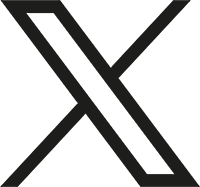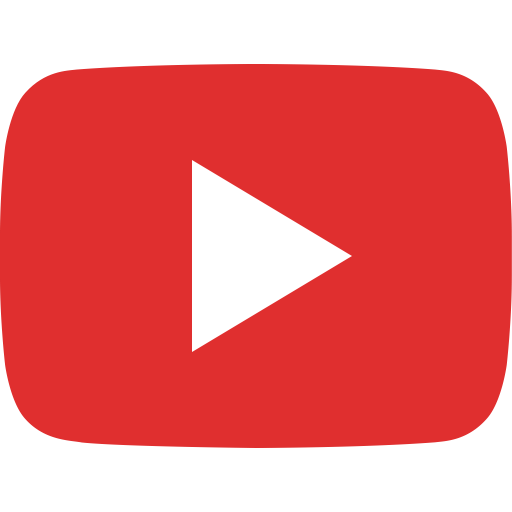COWG Email Setup
Set up your Microsoft 365 sign-in for multi-factor authentication
Multi-factor authentication (MFA) is a required configuration. By setting up MFA, you add an extra layer of security to your Microsoft 365 account sign-in. For example, you first enter your password and, when prompted, you also type a dynamically generated verification code provided by an authenticator app or sent to your phone.
Tip: Want to know more about multi-factor authentication? See What is: Multifactor authentication.
Microsoft requires 2 methods of authentication to be configured. The options available are:
- Microsoft Authenticator App
- Phone Text Message
- Phone Call
- Alternate Email
Steps
Option 1: The default authentication method is to use the free Microsoft Authenticator app. If you have it installed on your mobile device, open it, select Next and follow the prompts to add this account. If you don't have it installed here is a link provided to download it.
Download links
(once on the page, use your phone/pad to install the appropriate app: IOS or Android.
Once you see the QR Code on the screen, open up the app on your phone, select the "+" on the top right, select "Work or School Account" and then point your camera at the screen. This will move you along in the process.
For detailed installation instructions, click here.
Option 2: If you would rather use SMS messages sent to your phone instead, select I want to set up a different method. Microsoft 365 will ask for your mobile number, then send you an SMS message containing a 6-digit code to verify your device.Tip: For a faster, and more secure, experience we recommend using an authenticator app rather than SMS verification.
2. Once you complete the instructions to specify your additional verification method, the next time you sign in to Microsoft 365, you'll be prompted to provide the additional verification information or action, such as typing the verification code provided by your authenticator app or sent to you by text message.
Note: Generally you'll only need the additional verification method the first time you sign into a new app or device, or after you've changed your password. You probably won't be asked for the additional verification code on a daily basis, unless your organization requires it.
Add COWG account to your email client
Users are required to log in to the Office 365 system to retrieve email. Most email clients support combining multiple email accounts in the inbox. These links should help you add your email account to the email client of your choice. Security policy prohibits auto-forwarding your COWG email to an outside email account.
Add an email account in/on: